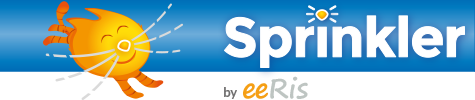Action disabled: export_raw
en:installation_extension_1
This topic does not exist yet
You've followed a link to a topic that doesn't exist yet. If permissions allow, you may create it by clicking on Create this page.